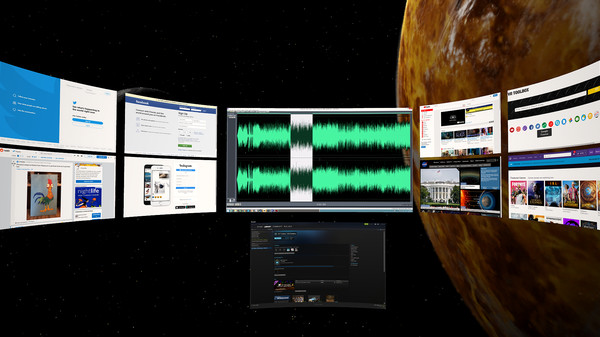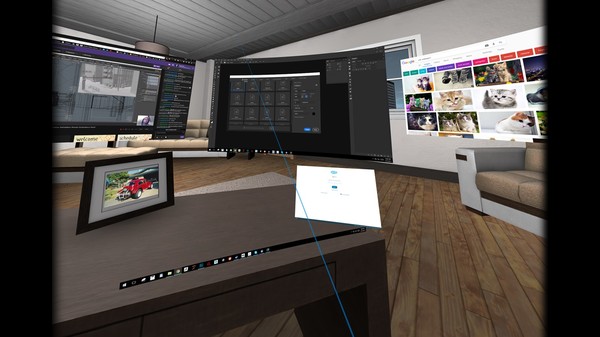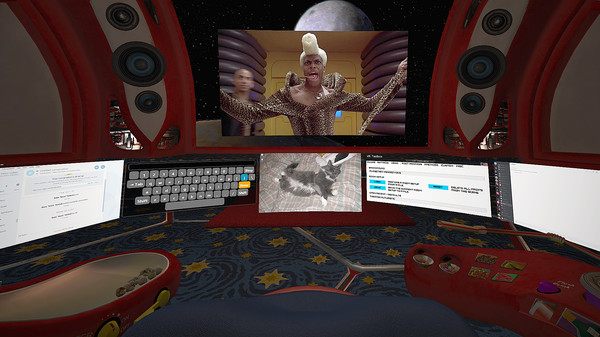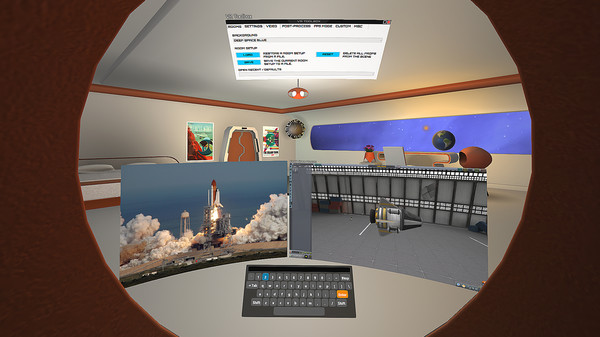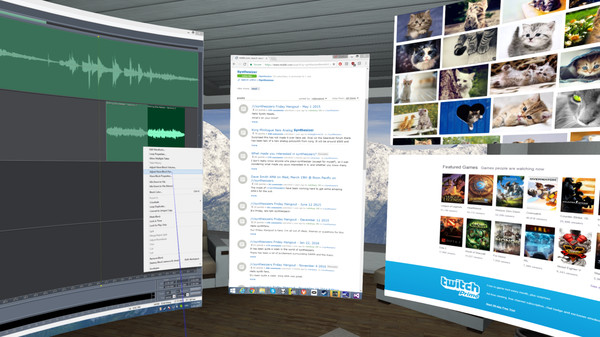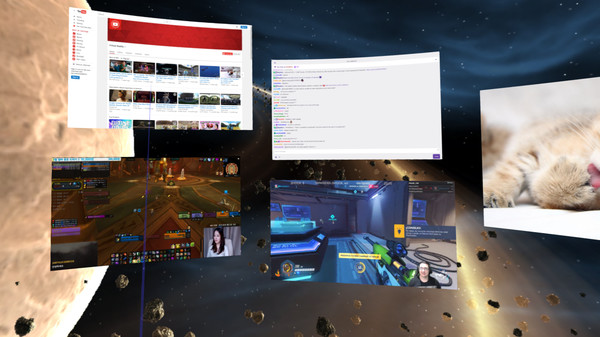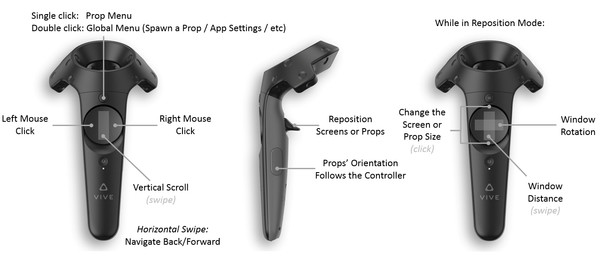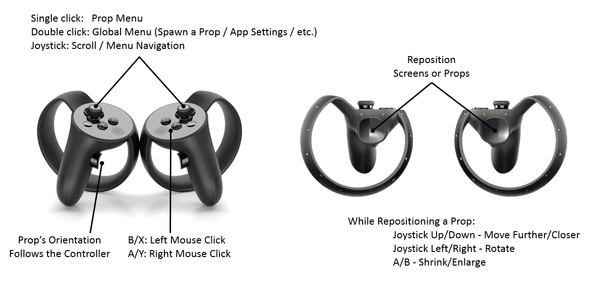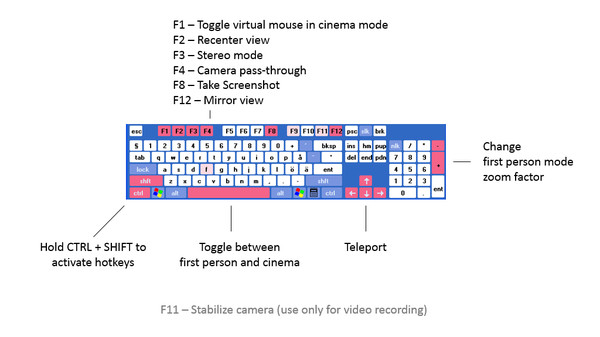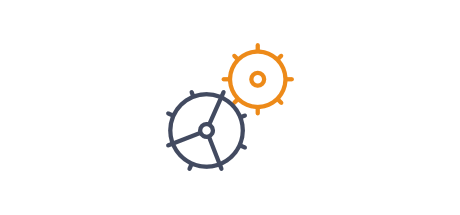Скачать VR Toolbox: 360 Desktop на Windows

Описание VR Toolbox: 360 Desktop
Laptop users, please setup using this guide.
* Once detached, an app doesn't need to be kept visible on the desktop anymore. If an app detaches as black (ie Chrome / MS Word), turn off hardware acceleration in the app.
**Note that VR Toolbox requires Windows 8.1 or 10 for desktop capture and does not work with Windows 7.**
Watching Youtube 360 in 4k and Twitch requires opening them on a web screen and 64-bit VLC to be installed on the system. Get it here.
Menu button (joystick click on Oculus) -
Grip button - reorient a prop
Left click on touchpad (B on Oculus) - left mouse click
Right click on touchpad (A on Oculus) - right mouse click
Hold CTRL+SHIFT and:
C - Wrap a screen on a cylinder around the camera (can reach very high curvature)
F - Focus a screen
L - Lock the camera translation (could be useful for backgrounds with nearby objects)
P - Detach an app into its own screen
R - Crop a desktop screen to the currently focused app
S - Resize a screen
W - Use a webcam as a beer cam
F1 - Turn on/off mouse cursor
F2 - Recenter view
F3 - Change stereo mode
F4 - Toggle camera pass-through
F5 - Turn controllers on/off
F8 - Take screenshot
F9 - Debug textures / lighting
F10 - Wireframe
F11 - Camera stabilization for video recordings
F12 - Toggle the mirror view window
Arrow keys - move around the scene
Space - Toggle first person mode
VR Toolbox is user-extensible. Check out the guides section:
http://steamcommunity.com/app/488040/guides/
We try to thoroughly test, but an issue might go undetected. If you have a problem with VR Toolbox, please post in the discussion forums and I'll help / address it. You can subscribe to the beta branch to get the latest and greatest features and give your feedback in the forum as well.
Chrome on some systems detaches from the desktop as a black screen. If it happens for you, please try Firefox.
Again, please note that this app does not work on Windows 7. It requires Win 8.1/10.
Features
- Create massive screens and customize to your taste.
- Desktop screens (one screen mirror per attached monitor), incl. laptop support.
- Additional web screens (e.g. Youtube, Facebook, Skype, etc).
- Additional screens for images, videos, pdf, txt and many others formats. (Click on "Open" or just drag and drop onto VR Toolbox).
- Additional screens for individual Windows apps. (Hold the menu button on an app to detach it outside the desktop screen*)
- One click YouTube360 in 4K.
- 2D, 3D (SBS / TB), 180 and 360 video support.
- Boost multi-tasking and readability with Focus Mode (CTRL+SHIFT+F).
- See your hands, keyboard and drink while in VR with Blended Reality. (Vive only)
- Built-in VR keyboard.
- Decorate your VR space with numerous built-in props, rooms, and personal images. Additional props available in Steam Workshop.
- Vive tracker support.
- Direct3D 11 injector - run your desktop games at 90 fps from within VR Toolbox with minimal overhead. Guide.
- First person shooter mode for extra immersiveness.
* Once detached, an app doesn't need to be kept visible on the desktop anymore. If an app detaches as black (ie Chrome / MS Word), turn off hardware acceleration in the app.
**Note that VR Toolbox requires Windows 8.1 or 10 for desktop capture and does not work with Windows 7.**
Configuration
Please follow the guide: https://www.vr-toolbox.com/guide#vive to setup Steam / SteamVR.Watching Youtube 360 in 4k and Twitch requires opening them on a web screen and 64-bit VLC to be installed on the system. Get it here.
Controller Buttons
Menu button (joystick click on Oculus) -
- single click: per prop menu
- double click: global menu (to add screens / props, etc)
Grip button - reorient a prop
Left click on touchpad (B on Oculus) - left mouse click
Right click on touchpad (A on Oculus) - right mouse click
Hotkeys
Hold CTRL+SHIFT and:
C - Wrap a screen on a cylinder around the camera (can reach very high curvature)
F - Focus a screen
L - Lock the camera translation (could be useful for backgrounds with nearby objects)
P - Detach an app into its own screen
R - Crop a desktop screen to the currently focused app
S - Resize a screen
W - Use a webcam as a beer cam
F1 - Turn on/off mouse cursor
F2 - Recenter view
F3 - Change stereo mode
F4 - Toggle camera pass-through
F5 - Turn controllers on/off
F8 - Take screenshot
F9 - Debug textures / lighting
F10 - Wireframe
F11 - Camera stabilization for video recordings
F12 - Toggle the mirror view window
Arrow keys - move around the scene
Space - Toggle first person mode
Guides
VR Toolbox is user-extensible. Check out the guides section:
http://steamcommunity.com/app/488040/guides/
Issues
We try to thoroughly test, but an issue might go undetected. If you have a problem with VR Toolbox, please post in the discussion forums and I'll help / address it. You can subscribe to the beta branch to get the latest and greatest features and give your feedback in the forum as well.
Chrome on some systems detaches from the desktop as a black screen. If it happens for you, please try Firefox.
Again, please note that this app does not work on Windows 7. It requires Win 8.1/10.