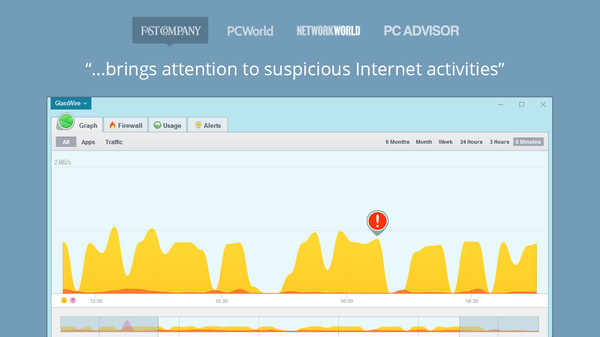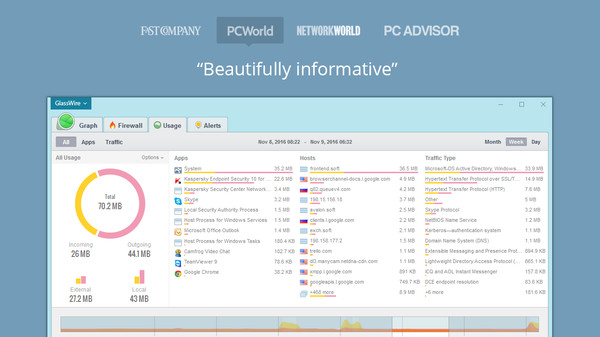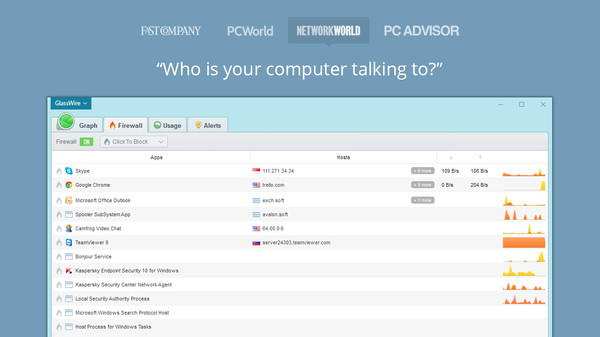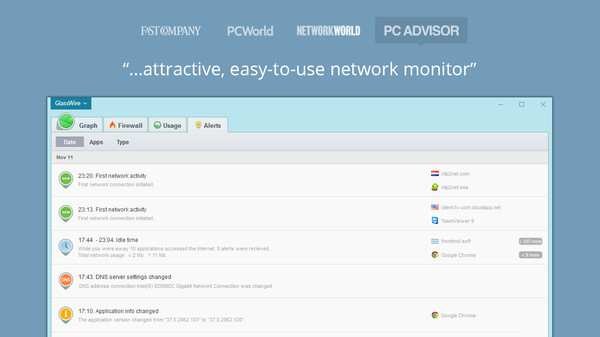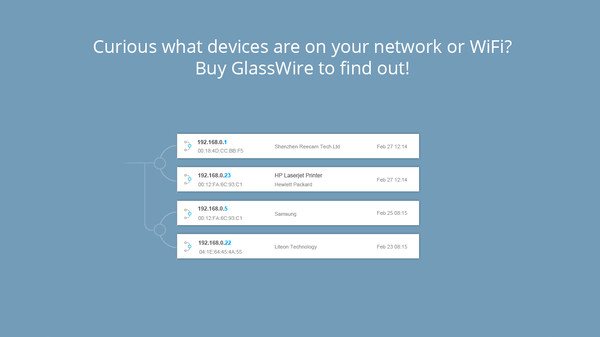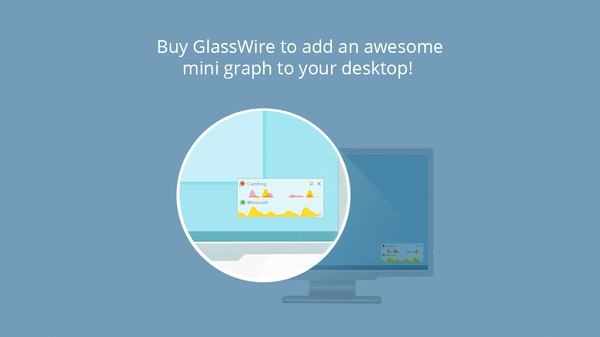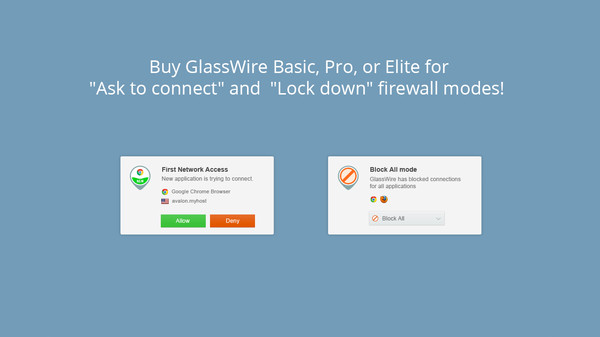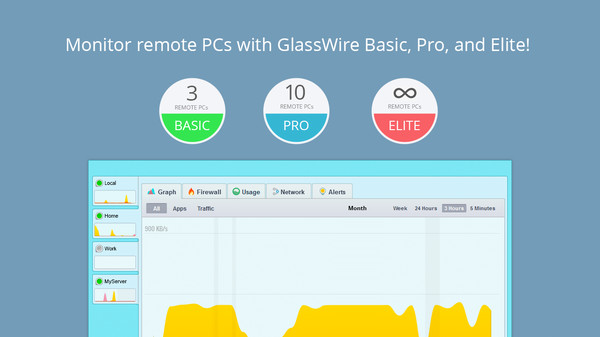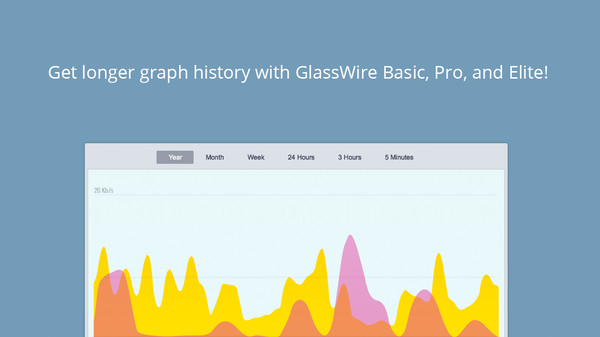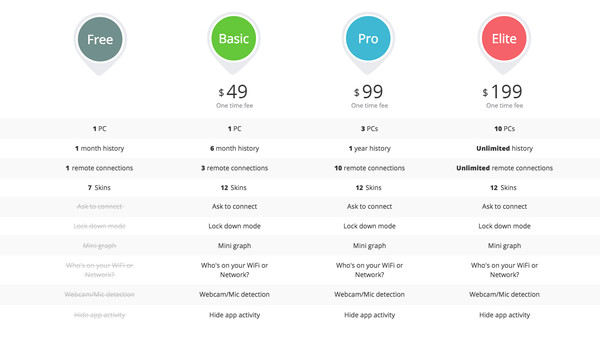Дополнение GlassWire Elite для GlassWire
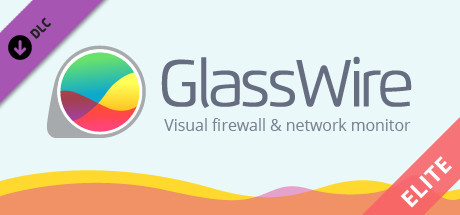
Описание GlassWire Elite
Are you enjoying using our free GlassWire version? If so we hope you’ll consider upgrading to GlassWire Elite with all the awesome features listed below.
Buy GlassWire Elite to add “Ask to connect” and “Lock down” firewall modes, monitor UNLIMITED remote PCs, add the mini graph to your desktop, see all the devices on your WiFi/network, enable Webcam/Mic detection, access new graph skins, and add the ability to hide some apps from the graph. GlassWire Elite also gives you an UNLIMITED graph history. GlassWire Elite licenses work with 10 PCs!
GlassWire’s “Ask to connect” and “Lock down” modes allow you to only accept new application connections if you choose to do so. Click “Allow” to accept the new network connection from an application and “Block” to block it. Are you leaving your PC for a while? If so go to the “Firewall” tab and choose “Block all” mode. Now no new connections can come in or out of your PC while you’re away.
Want to monitor the other PCs in your house, or remote gaming PCs? You need GlassWire’s remote access mode. You can try this feature for free before buying for one PC in our free version by going to GlassWire’s settings. GlassWire Elite can monitor UNLIMITED remote PCs simultaneously instead of only 1 with the free version.
Are you tried of having to open the full GlassWire application to see your network data? If so go to the top left GlassWire menu and choose “Show mini viewer” to see a graph summary on your desktop. You can even make this window transparent in GlassWire’s settings, it looks awesome!
Do you ever feel nervous someone is accessing your network or WiFi without your permission and using all your bandwidth? Having a slow network can cause your games to lag and glitch out. Install GlassWire then click the “Network” tab to see a list of devices on your network. Go to GlassWire’s settings to get alerted when a new unknown device joins your network. Be sure to reboot after installing GlassWire to pick up all new connections.
Are you nervous an app is using your webcam or mic when you don’t realize it? Go to GlassWire’s settings and turn on GlassWire’s webcam/mic monitor feature to see when your webcam and mic are accessed and see what app is doing it.
Check out GlassWire’s new paid skins under the “GlassWire” menu after upgrading to the paid version.
Are you always using BitTorrent or another application that is constantly sending/receiving data, and does that app make it hard to read your graph? If so go to the “Graph” tab, then click on “Apps” then click the app name you want to hide and choose “Hide App” to remove its data from the graph.
Also, don’t forget as a gamer you can put GlassWire into “Snooze” mode by going to the top left GlassWire menu when you don’t want any notifications, plus you can go into GlassWire’s settings to disable whatever desktop notifications you don’t like.
Buy GlassWire Elite now on Steam to instantly insert your activation code and get all these awesome features!
Buy GlassWire Elite to add “Ask to connect” and “Lock down” firewall modes, monitor UNLIMITED remote PCs, add the mini graph to your desktop, see all the devices on your WiFi/network, enable Webcam/Mic detection, access new graph skins, and add the ability to hide some apps from the graph. GlassWire Elite also gives you an UNLIMITED graph history. GlassWire Elite licenses work with 10 PCs!
GlassWire’s “Ask to connect” and “Lock down” modes allow you to only accept new application connections if you choose to do so. Click “Allow” to accept the new network connection from an application and “Block” to block it. Are you leaving your PC for a while? If so go to the “Firewall” tab and choose “Block all” mode. Now no new connections can come in or out of your PC while you’re away.
Want to monitor the other PCs in your house, or remote gaming PCs? You need GlassWire’s remote access mode. You can try this feature for free before buying for one PC in our free version by going to GlassWire’s settings. GlassWire Elite can monitor UNLIMITED remote PCs simultaneously instead of only 1 with the free version.
Are you tried of having to open the full GlassWire application to see your network data? If so go to the top left GlassWire menu and choose “Show mini viewer” to see a graph summary on your desktop. You can even make this window transparent in GlassWire’s settings, it looks awesome!
Do you ever feel nervous someone is accessing your network or WiFi without your permission and using all your bandwidth? Having a slow network can cause your games to lag and glitch out. Install GlassWire then click the “Network” tab to see a list of devices on your network. Go to GlassWire’s settings to get alerted when a new unknown device joins your network. Be sure to reboot after installing GlassWire to pick up all new connections.
Are you nervous an app is using your webcam or mic when you don’t realize it? Go to GlassWire’s settings and turn on GlassWire’s webcam/mic monitor feature to see when your webcam and mic are accessed and see what app is doing it.
Check out GlassWire’s new paid skins under the “GlassWire” menu after upgrading to the paid version.
Are you always using BitTorrent or another application that is constantly sending/receiving data, and does that app make it hard to read your graph? If so go to the “Graph” tab, then click on “Apps” then click the app name you want to hide and choose “Hide App” to remove its data from the graph.
Also, don’t forget as a gamer you can put GlassWire into “Snooze” mode by going to the top left GlassWire menu when you don’t want any notifications, plus you can go into GlassWire’s settings to disable whatever desktop notifications you don’t like.
Buy GlassWire Elite now on Steam to instantly insert your activation code and get all these awesome features!