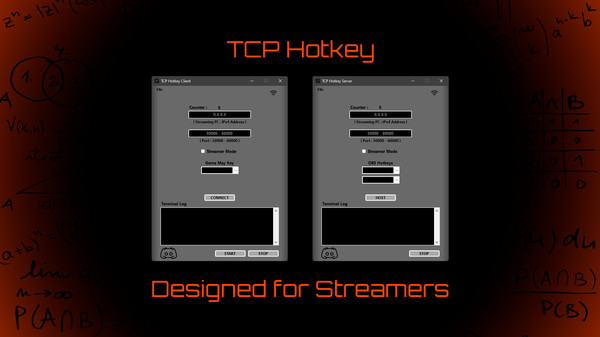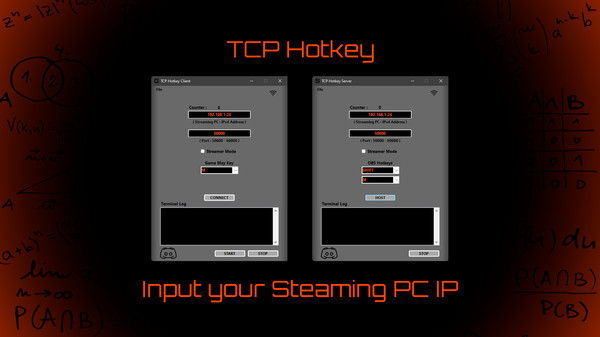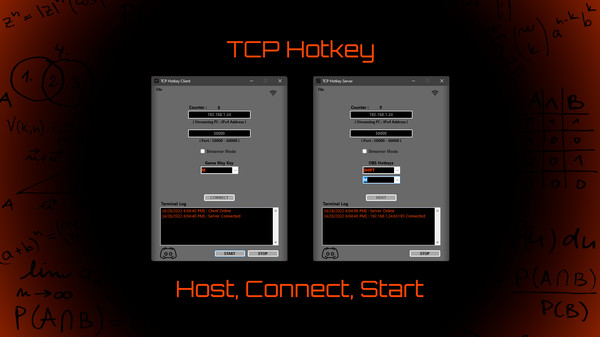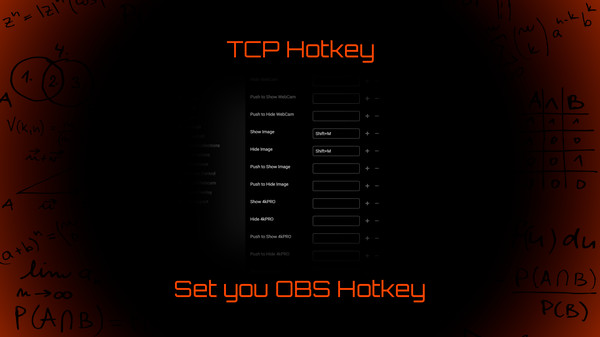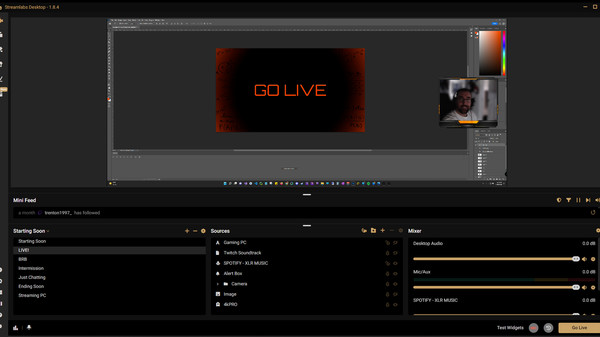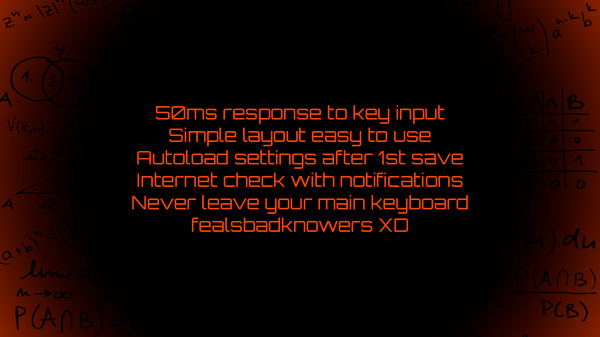Скачать TCP Hotkey на Windows

Описание TCP Hotkey
Quick Overview
This is utility for streamers that have 2 pc setups this is not a game.
TCP Hotkey was created to provide a solution sending a hotkey over a local network connection for 2 PC streaming setups. As a viewer to many streamers on Twitch, I have heard multiple times that there was no “easy way” to do a “hotkey” to hide / overlay in-game maps due to having a 2 PC steaming setup. I made it my task to solve this problem for the streaming community.
A stream deck or other usb type button does work but you must move your hand off the keyboard to do this. In FPS games and tournaments this could be all the distraction you need to lose or miss press a key in the heat of the moment. Keeping you muscle memory where it belongs should be a quality-of-life feature that you will gain from this program.
Tiny Disclaimer
This is the first release of the program and will be worked on as I receive feedback from the community. Please let me know what you like and do not like. I enjoy building utilities like this and would do custom applications if requested.
Setting you windows repeat key per the video instructions is very important for this to work as it is currently coded.
If you use in game chat allot you will have to either type your "mapkey" 2 times or stop the program. Example: if the "mapkey" is "M" and you start typing a message, [GAME CHAT] : if it send this message the obs overlay will go off because i pressed m in message no this riddle must end.
In that example m is pressed 4 times, 1st time m is pressed overlay is on, 2 time m is pressed overlay is off and so on. So at the end of that message the overlay would be off. I will be adding in the near future " ` " aka tilda aka grave key to pause program.
General
This program uses a simple tcp connection to send a message triggered by the key you set to the other computer. Once then messaged is delivered it simulates your hotkey combination you set to trigger your “hide screen” overlay.
You need to install the Client on the Gaming PC and the Server on the Streaming PC.
Once the programs are both ready to connect you will never have use anything but your main keyboard to hide your screen from chat.
After you save the settings for the first time it will autoload the files on startup.
The save file will now go to the root directory of the program installation folder as a json file. I changed to make it more secure for the user.
Notes
The key response is 50ms, after 3 months of trying to get the server to skip a key stroke and not being able to break it I knew this was ready to release.
This was coded in C#.
This is utility for streamers that have 2 pc setups this is not a game.
TCP Hotkey was created to provide a solution sending a hotkey over a local network connection for 2 PC streaming setups. As a viewer to many streamers on Twitch, I have heard multiple times that there was no “easy way” to do a “hotkey” to hide / overlay in-game maps due to having a 2 PC steaming setup. I made it my task to solve this problem for the streaming community.
A stream deck or other usb type button does work but you must move your hand off the keyboard to do this. In FPS games and tournaments this could be all the distraction you need to lose or miss press a key in the heat of the moment. Keeping you muscle memory where it belongs should be a quality-of-life feature that you will gain from this program.
Tiny Disclaimer
This is the first release of the program and will be worked on as I receive feedback from the community. Please let me know what you like and do not like. I enjoy building utilities like this and would do custom applications if requested.
Setting you windows repeat key per the video instructions is very important for this to work as it is currently coded.
If you use in game chat allot you will have to either type your "mapkey" 2 times or stop the program. Example: if the "mapkey" is "M" and you start typing a message, [GAME CHAT] : if it send this message the obs overlay will go off because i pressed m in message no this riddle must end.
In that example m is pressed 4 times, 1st time m is pressed overlay is on, 2 time m is pressed overlay is off and so on. So at the end of that message the overlay would be off. I will be adding in the near future " ` " aka tilda aka grave key to pause program.
General
This program uses a simple tcp connection to send a message triggered by the key you set to the other computer. Once then messaged is delivered it simulates your hotkey combination you set to trigger your “hide screen” overlay.
You need to install the Client on the Gaming PC and the Server on the Streaming PC.
Once the programs are both ready to connect you will never have use anything but your main keyboard to hide your screen from chat.
After you save the settings for the first time it will autoload the files on startup.
The save file will now go to the root directory of the program installation folder as a json file. I changed to make it more secure for the user.
Notes
The key response is 50ms, after 3 months of trying to get the server to skip a key stroke and not being able to break it I knew this was ready to release.
This was coded in C#.